Although we can send files through emails with our phone but it is not the best way to send files, you need to ask your friend's email before sending the files. Not like the Messenger App which is very accessible as per all people are connected to Facebook 24/7. You can reach your friend just a few taps on your phone. But the app itself is very limited to messages, photos, and videos. You can't send files directly to the app. You need to send it through the Facebook site on web and that's a hassle if you don't have any computer or laptop to use.
That's why I'm here today to show you on how to send files in Messenger through the use of your smartphone. All you need is an Internet connection/Mobile data, your phone and the file/s you need to send. Are you ready?
1. Open your phone's Browser.
In this case, I am using Google Chrome browser.
2. Click the 3 vertical dots on the upper right corner
It will be different depending on the browser you are using..
3. Tick the view as Desktop site.
This option will turn your searches as if you are using a computer. Quite fantastic..
4. On the Address Bar, search for Messenger.com
You are going to the website of the popular social media platform which is the Messenger.
5. Sign-in your Messenger Account
You need to put your personal account in here. As what you are using on the App or you can use different account as your choice. Very easy!
6. Look for the Send Photo Icon
This is similar on the Facebook site as you use on the computer. Just click it after you find it.
7. Click the Document tab.
This option might be different depending on what phone you are using.
8. Locate the files you are trying to send
Again, this features might be different on your phone, but regardless, just look for the files you are trying to send.. (Tip: Before attempting this tutorial, ready your files on the folder that is very easy to find.)
9. Send the File
After you locate the file you want, you can see this on the message area. You can now send it.
And there you have it! No need for you to be worry on sending files. Start using this technique and send your homework, activity, projects on time!
Please let me know if this blog helps you. Just comment in the comment section below. If you have any questions that you might think I know the answer, don't hesitate to comment down.
There's a lot of ways on how to send files on Messenger through mobile phone. It is only for you to choose what is best for you.



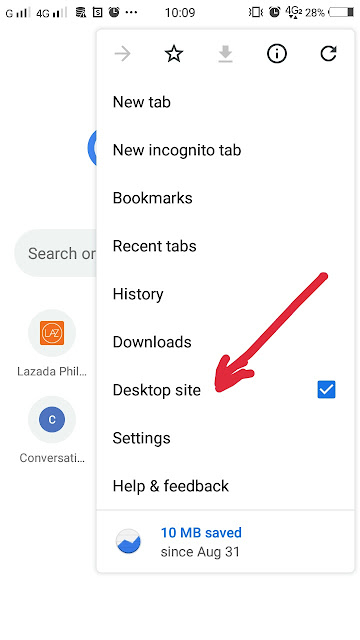
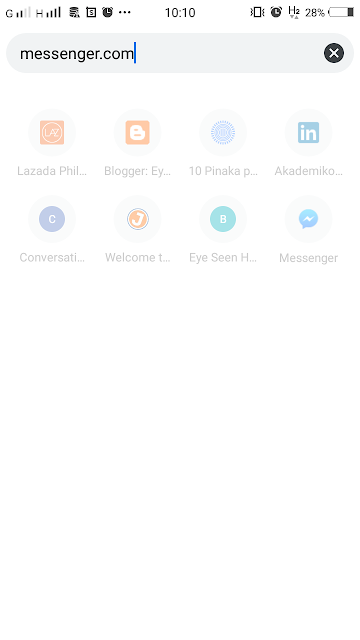







Thanks for sharing. This helps a lot 😇
ReplyDeleteThanks for sharing. This helps a lot 😇
ReplyDelete