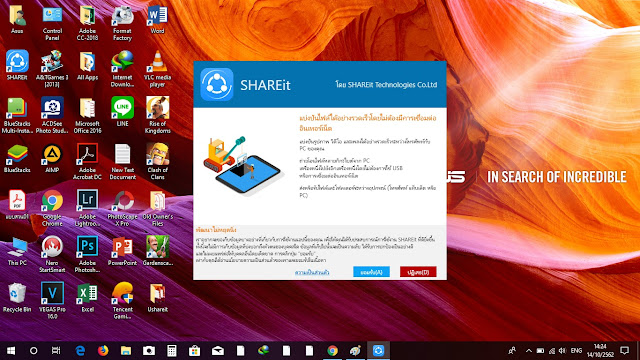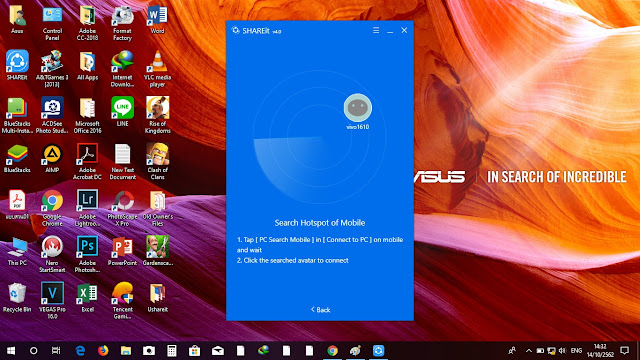Are you bored sending files from your android phone to your computer using USB cables? Or worried that viruses might infect your beloved phones?
by scanning the hotspot of your phone.
There are several ways on how to send files from your phone to your computer without the help of USB cables. And in this article, I will teach you how to send files using WI-FI connection. We can do this with the help of an App called SHAREit.
What is SHAREit?
SHAREit (SHAREit Technology Co. Ltd) is a technology company founded in April 2015. Users can use SHAREit to transfer files including photos, videos, music, contacts, apps, and any other files. SHAREit application allows Windows, Windows Phone, Android, and iOS devices to transfer files directly.
It works as a peer-to-peer exchange and connects devices through the WI-FI radio to send and receive files. The app can handle most of the users' file-sharing needs: Fast file transfer - Large-sized content sends in seconds. Secure sending - Files are saved directly onto the device, not in the cloud.
Now that you have a brief background about the SHAREit app, I think it is time to use it.
How to send Files using SHAREit Application
Step 1: Download the SHAREit app on your phone and computer. You can download the SHAREit app on Playstore or Appstore. Click this link at www.ushareit.com to download the app for PC.
Step 2: After downloading, install the app. Follow the instruction given below on how to install the application on your PC.
Step 3: Next, connect the two devices together by finding the same network. You can choose from the given connection.
You can connect the two devices by scanning this QR-code using the SHAREit app on your phone, or...
by scanning the hotspot of your phone.