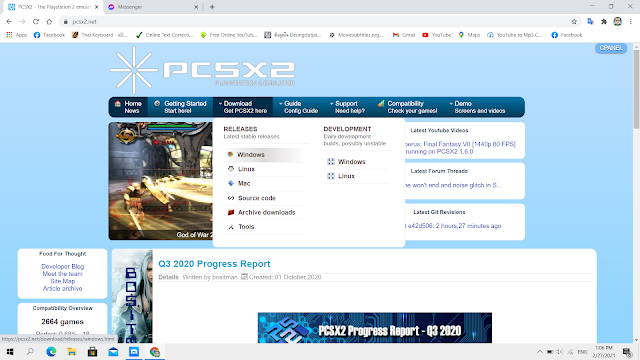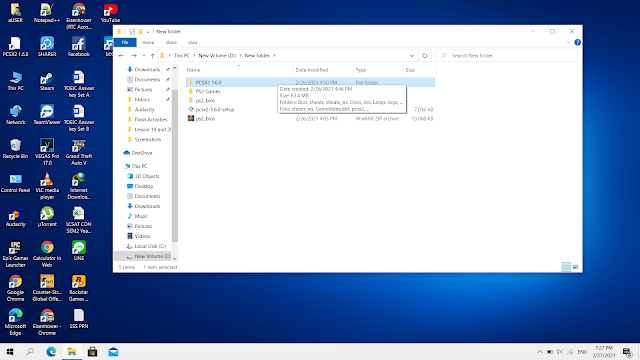In this article we are going to learn on how to play your all time favorite PlayStation 2 games on your computer. Just follow this steps and you are good to go.
Step 1: Download PCSX2 Emulator
Go to this website: https://pcsx2.net/ and download the PCSX2 program.Find and click the "Download Get PCSX2 here" tab. And then choose what operating system you are using on your computer. In my case, I am using Windows.
Look for the "PCSX2 Standalone Installer" (The version might be different depending of what time you are reading this article.) Then click download.
Step2: Download PlayStation 2 BIOS
Go to this website: https://romsmania.cc/bios/pcsx2-playstation-2-bios-3 and download the BIOS for PlayStation 2.
Step3: Install the Emulator
Locate where you put the PCSX2 installer. Run the setup.
Choose Portable installation so that you can choose which folder you want to install the Emulator later on. Then click "Next"
Make sure that everything here are marked check. Then hit "Next".
You can now choose from which drive and folder you want to install the Emulator. Browse and then find the place for your program. And then click "Install"
Step 4: Extract the BIOS file
Locate the BIOS for PlayStation 2 you just downloaded.
Extract the file. You can use any extraction program you have. I am using winrar.
Step 5: Copy the BIOS files to PSX Emulator folder
Open the folder you just extracted. Select everything. Right click and hit "Copy"
Locate the folder "PCSX2"
Inside "PCSX2" folder, create a new folder named, "Bios"
Open that Bios folder you created and then paste here everything you copied earlier.
That's it. You are now ready to run the PCSX2 Emulator.
Step 6: Run the PSX Emulator
You can find the Emulator on your Desktop. Right click and "Run as administrator".
Configuration inside the Emulator
Here are the things that you need to do before you play your favorite PlayStation 2 games.
Configure your controller
Before you start playing, ofcourse you need to setup your wireless controller to the emulator. Click the Config tab. Next click controller, then plugin settings.
Choose "Pad1". Make sure that your wired or wireless controller is properly connected to your computer. To configure, first you need to click the corresponding button using the mouse, for example the "up" button. Then on your controller, hit the "Up" button to configure. Repeat the proccess until all the buttons on your controller are properly configured.
Upload your game to the Emulator
After you configured your controller, next thing you need to do is to upload your PS2 games inside the emulator. Click the CD/DVD tab. Next click the ISO selector and then click browse.
You can choose between different games by clicking the name of the game you want to play. For me, Naruto is selected.
Run the Game
And now this is the fun part. Playing the game! On the System tab, click "Boot ISO (fast)"
And now you are ready to play.
If you have any question regarding this tutorial, you can write it in the comment section below. Also if you have any recommended PS2 games, you can share it with us!
HAPPY GAMING!